Categories
- Billing
- General
- Insights
- Legal and TOS
- My Account
- Peerlogic Voice
How to Forward Calls to an External Number
Learn how to forward calls to an external number! This article breaks down how to modify your call routing to allow call forwarding to an external number through Peerlogic Voice!
Steps:
1. Begin by logging in to the Peerlogic Portal using your Office Manager credentials. (If you’re unsure about your login details, you can click on the “Forgot Login Name” option. The system will then send you a link to your email, enabling you to reset your username and password.)
2. Once you’ve successfully logged in, navigate to the “Inventory” tab and select it.
 3. From the list of numbers displayed, choose the number from which you want to forward the calls. (Please note if there is more than one number in which you would like to change routing, you will have to repeat these steps for each number)
3. From the list of numbers displayed, choose the number from which you want to forward the calls. (Please note if there is more than one number in which you would like to change routing, you will have to repeat these steps for each number)
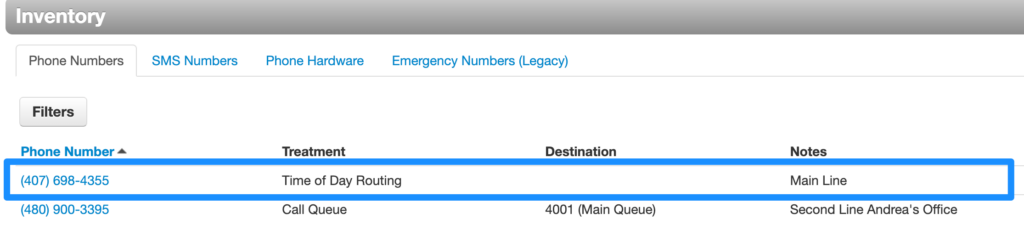 4.Identify the specific time frame during which you want the calls to be forwarded. In this example, we’ll be forwarding calls during the business hours timeframe.
4.Identify the specific time frame during which you want the calls to be forwarded. In this example, we’ll be forwarding calls during the business hours timeframe.
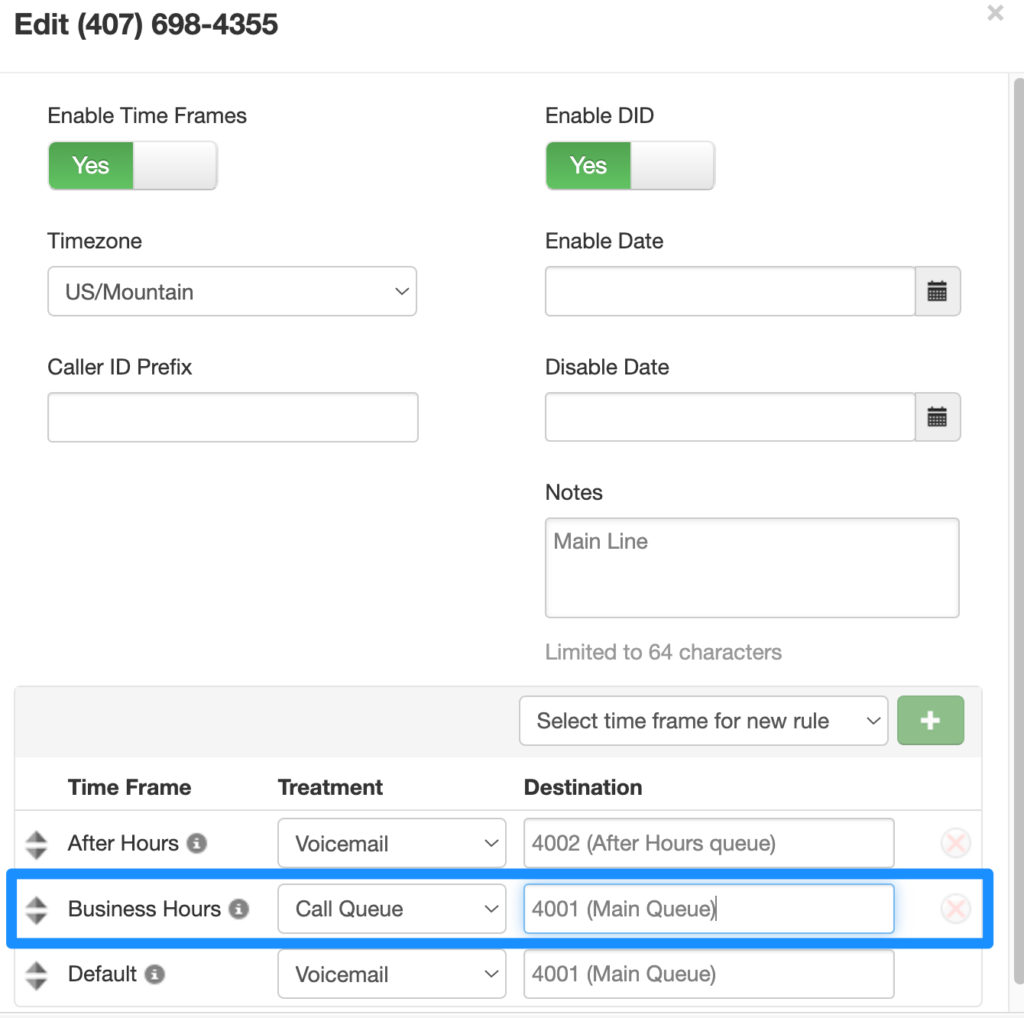 5. In the “Treatment” field, select “PSTN Number” from the dropdown menu.
5. In the “Treatment” field, select “PSTN Number” from the dropdown menu.
 6. In the “Destination” field, enter the number to which you want the calls forwarded. (Remember to include the prefix “1” before the number, as shown in the image below.)
6. In the “Destination” field, enter the number to which you want the calls forwarded. (Remember to include the prefix “1” before the number, as shown in the image below.)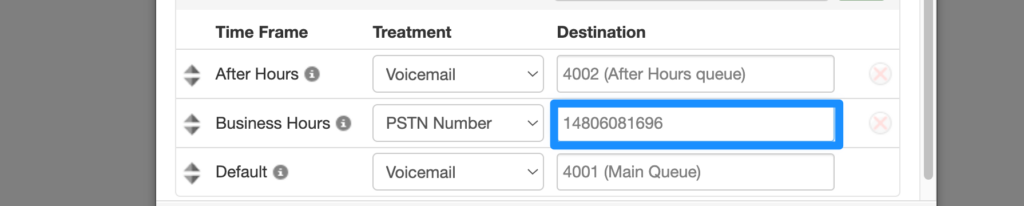
7. Once you have entered the necessary details, click on the “Save” button to complete the process.
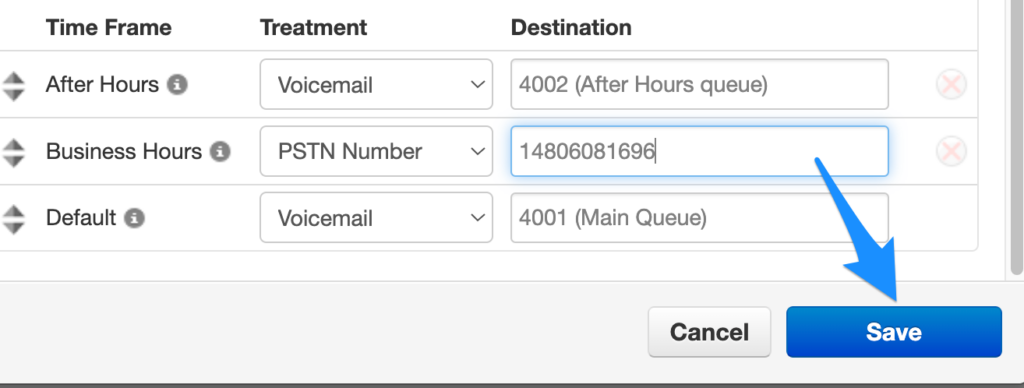 8. To ensure that everything is functioning as expected, test the call forwarding by dialing the number from which you just forwarded the calls.
8. To ensure that everything is functioning as expected, test the call forwarding by dialing the number from which you just forwarded the calls.
FAQ:
Q: Can I forward to my cell number?
A: You can forward the calls to any number, just note that all calls will be forwarded to that number for the selected time frame.
Q: Do I have to change the routing back to my normal number?
A: Unless you are using a “Specific Dates/Ranges” time frame, you will have to change the routing back to normal.
Q: How do I make a specific time frame for call routing?
A: Please see “How To Create a Specific Dates and Ranges Time Frame”